 |
Intro to Photoshop
Announcements:
 Vector/Raster Demo Vector/Raster Demo
 Practice homework due next Wed. Sep. 7, beginning of class. Name your file: lastname_practice_001.psd Practice homework due next Wed. Sep. 7, beginning of class. Name your file: lastname_practice_001.psd
Today's lecture/demo
- Using the Finder on the Mac
- Creating a file folder system on your external flash or hard drive or on the Art server
- Photoshop CC Interface
- customizing workspace and creating a "New workspace"
- Creating a new Photoshop document in Adobe Photoshop
- customizing workspace and creating a "New workspace"
- keyboard shortcuts
- Options bar(at the top of the interface)
- Seeing the image size at the bottom of the PS Interface.
- Full Screen mode vs. Standard Screen mode
- Foreground/Background colors & Color picker(toggle is "x")
- Filling the document with the foreground and background colors (opt+del for mac/alt+del for PC to fill with foreground) and (Cmd +del/Ctrl+del to fill with background color).
- Creating a new document in Photoshop
- New document dialog box (Cmd+N)
- choosing the size of the document and the resolution
- Tools/Toolbar (including keyboard shortcuts & toggles)
- Move tool(V)
- Zoom tool(Z)
- Hand tool(H) and to "toggle" it, use the Spacebar on the keyboard
- Lasso tool (L)
- Marquee tool(M): 4 options. Using the rectangle tool. (option + click on tool in toolbar to toggle the different marquee types)
- "Constraining" using the shift key in conjuntion with the marquee tool (M)
- Copying and Cutting & Pasting to a New Layer
+ dragging an image from one file to another
- Copy (Cmd + C)
- Cut (Cmd + X)
- Paste (Cmd + V)
- click and drag from one file to another
Let's Go! Creating some simple shapes on separate layers and moving them around.
- Creating Layers--separate layers, naming layers, keeping the background layer separate!
- Filling entire layers with color and getting familiar with the color picker - fill the document with the foreground and background colors (opt+del for mac/alt+del for PC to fill with foreground color) and (Cmd +del/Ctrl+del to fill with background color
- Using marquee tool--Filling layers with simple shapes filled with color
- Moving Shapes with the move tool (V)
- History Panel
- Using fruit assets provided on the Art server to practice selections using the lasso and marquee tools
- Constrain a circle selection(shift) and creating it from the middle out (click and hold Opt. key while dragging). Use the space bar (toggle key) to move selection as you are creating it to perfectly position it over image.
In-class tutorial: SAMIAM poster
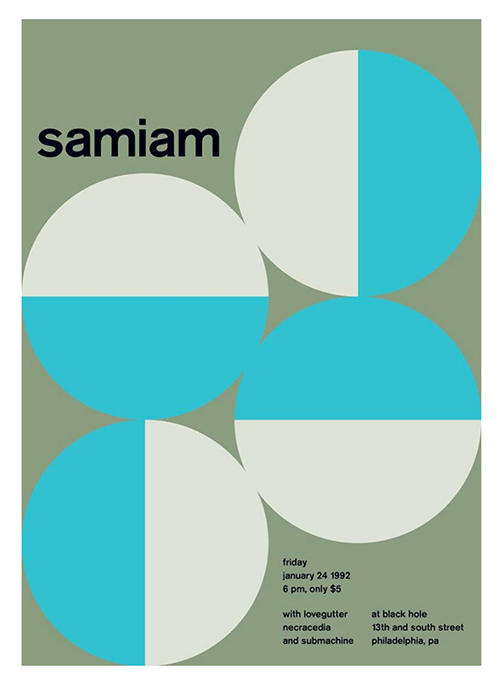
please find assets in Instructors folder on the Art Server or download image above.
- Watch assigned lynda.com video homework
- also...Collect IMAGES for next assignment
20 minimum, no max
10 of your own photos for project #1: fruitbug
- Project #1: FRUITBUG (made up of fruits & vegetables & organic items, no proteins or carbs)
Preview:
This upcoming project's goal is to combine different images in Photoshop to create an interesting new creature/insect like the one below, on an interesting background. This creature is to be made up of different fruits and other organic products. Make the image as weird as you can or want it to be. This is your chance to let your imagination run wild. I am looking for PERFECT selections using selection tools in Photoshop and way out concepts that will dazzle the viewer. I will really ZOOOM in to see your selections, so be precise!
Save and name your selections: Selection>Save Selection.
A General preview of the project:
Start collecting images, you can use your own photography. stock photography or images from your collection. Always keep your original images intact, copying any selections to NEW layers. I will require that you have the original images on separate layers. I want to be able to see the original images you started with so I can judge whether or not you made a good selection.More details on Monday.
|








