 |
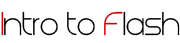
 Vector vs. Raster (bitmap) graphics Vector vs. Raster (bitmap) graphics
 Flash Interface Flash Interface
 Tool Panel & Keyboard Shortcuts Tool Panel & Keyboard Shortcuts
 Lecture: Learning about the Flash Interface, Tools & drawing in Flash Lecture: Learning about the Flash Interface, Tools & drawing in Flash
 Homework: due Homework: due

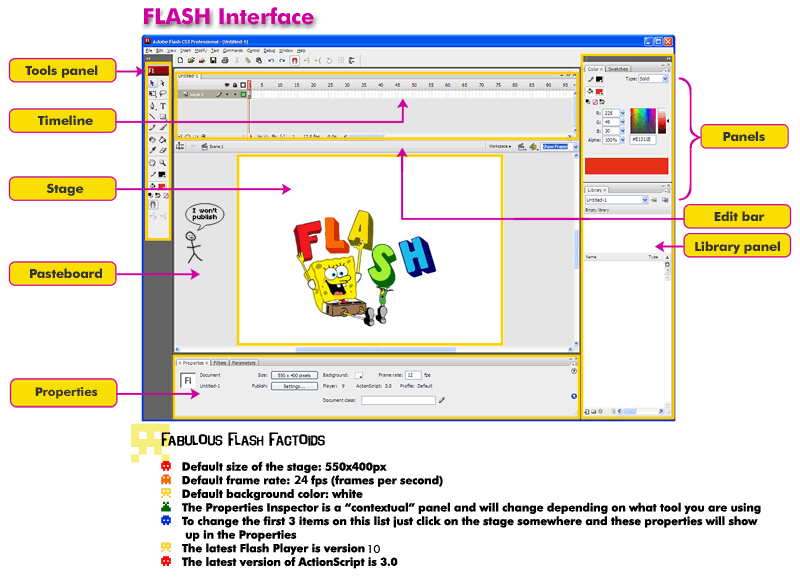

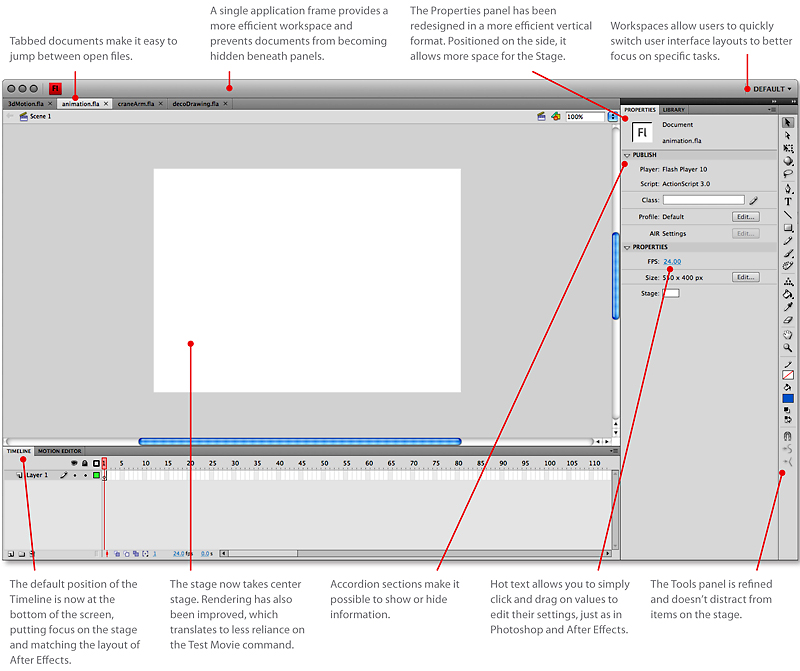

 Flash CS4 Tools Flash CS4 Tools
 
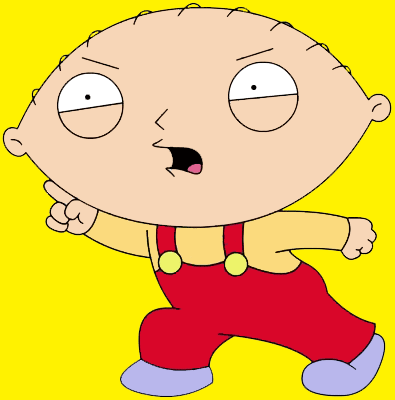
Getting Started in Flash
- Creating a new document (start-up page) & Flash Preferences (Edit>Preferences)
- File types in Flash - .fla, .swf, .flv, and .as
- The default workspace
- main document window
- the stage
- the pasteboard
- the timeline
- the properties inspector
- tools panel
- panel well/panel dock
- creating Custom Workspace(s)
- Drawing tools: pencil tool, oval tool, rectangle tool, line tool
- Object drawing mode (when the oval or rectangle tool is selected)
- Selection tools: lasso, selection tool(black arrow), subselection tool(white arrow)
- Copying and duplicating - different ways to duplicate (Cmd+D) or Opt + drag.
- Free Transform and the the Transform panel (Cmd+T)
- Explain and get started on project 1
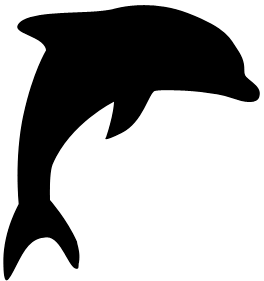

©Disney
 Homework: due beginning of class Jan. 27, 2010. Homework: due beginning of class Jan. 27, 2010.
- Read chapters 1 & 2 in the textbook.
- Project 1: Drawing Shapes and Objects in Flash (lines only, no fills) - for beginning students
Name your file: lastname_proj1.fla
Using the image of shapes below, draw the simple shapes using the drawing tools in Flash. Use the line tool, pencil tool, rectangle tool, & oval tool. Also try duplicating objects and transforming (scaling and rotating) them. You may make the stage larger if you want, i.e. 800x600px or 1024x768. Try to create them on one layer, for shapes with overlapping shapes, utilize the pasteboard to create the shape, then move it into place with the selection tool.
Simple Shapes #1
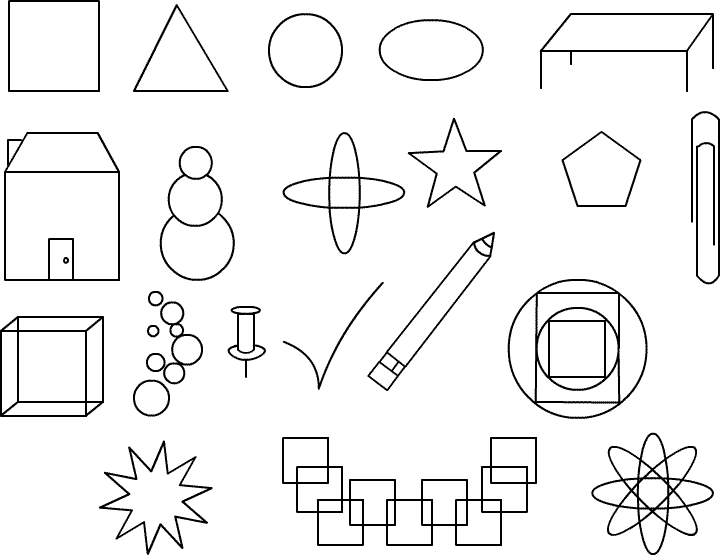

For intermediate students--Mike Hollingsworth Characters (line and color/gradient fills):
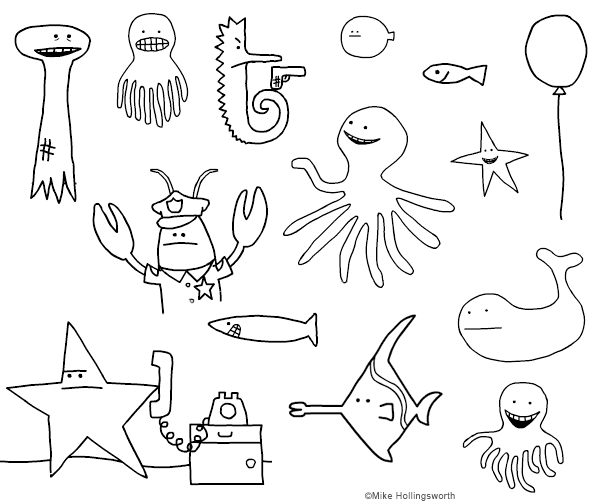
For advanced students--Draw and animate either a silhouetted animal or Mickey Mouse or Mike Hollingsworth character and add sound to go along with your animation.
Naming and dropping your file in the dropbox:
1.
Name your file: lastname_proj1.fla
2. You will drop it in the dropbox in my folder in the Instructor share server: art_205_dropbox
|








